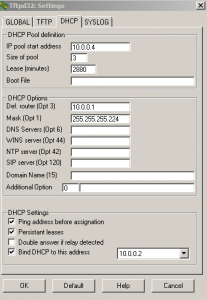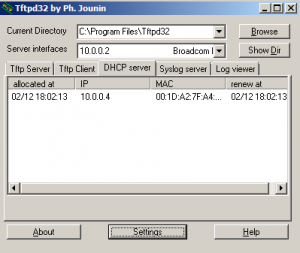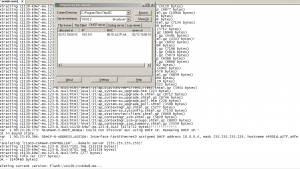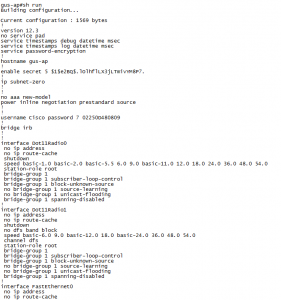GUS-AP#sh run Building configuration... Current configuration : 2820 bytes ! version 12.3 no service pad service timestamps debug datetime msec service timestamps log datetime msec service password-encryption ! hostname GUS-AP ! enable secret 5 $1$hAoq$XF1HCGURjTemj1M3J08bp0 ! ip subnet-zero ! ! no aaa new-model ! dot11 ssid AN1T2.4 vlan 1 authentication open authentication key-management wpa guest-mode wpa-psk ascii 7 122E5419165B1B517B ! dot11 ssid AN1T5 vlan 1 authentication open authentication key-management wpa guest-mode wpa-psk ascii 7 122E5419165B1B517B ! dot11 ssid SHADOW vlan 2 authentication open authentication key-management wpa wpa-psk ascii 7 11584B5643475D5B5C73 ! power inline negotiation prestandard source ! ! username gus privilege 15 secret 5 $1$GcRA$YPzeyFT3BLdPhQ7gGHP19/ ! bridge irb ! ! interface Dot11Radio0 no ip address no ip route-cache ! encryption mode ciphers tkip ! encryption vlan 1 mode ciphers tkip ! encryption vlan 2 mode ciphers tkip ! ssid AN1T2.4 ! ssid SHADOW ! speed basic-1.0 basic-2.0 basic-5.5 6.0 9.0 basic-11.0 12.0 18.0 24.0 36.0 48.0 54.0 station-role root no dot11 extension aironet ! interface Dot11Radio0.1 encapsulation dot1Q 1 native no ip route-cache bridge-group 1 bridge-group 1 subscriber-loop-control bridge-group 1 block-unknown-source no bridge-group 1 source-learning no bridge-group 1 unicast-flooding bridge-group 1 spanning-disabled ! interface Dot11Radio1 no ip address no ip route-cache ! encryption mode ciphers tkip ! encryption vlan 1 mode ciphers tkip ! encryption vlan 2 mode ciphers tkip ! ssid AN1T5 ! ssid SHADOW ! no dfs band block speed basic-6.0 9.0 basic-12.0 18.0 basic-24.0 36.0 48.0 54.0 channel dfs station-role root no dot11 extension aironet ! interface Dot11Radio1.1 encapsulation dot1Q 1 no ip route-cache bridge-group 1 bridge-group 1 subscriber-loop-control bridge-group 1 block-unknown-source no bridge-group 1 source-learning no bridge-group 1 unicast-flooding bridge-group 1 spanning-disabled ! interface Dot11Radio1.2 encapsulation dot1Q 2 native no ip route-cache bridge-group 1 bridge-group 1 subscriber-loop-control bridge-group 1 block-unknown-source no bridge-group 1 source-learning no bridge-group 1 unicast-flooding bridge-group 1 spanning-disabled ! interface FastEthernet0 ip address 10.0.0.99 255.255.255.128 no ip route-cache duplex auto speed auto bridge-group 1 no bridge-group 1 source-learning bridge-group 1 spanning-disabled hold-queue 160 in ! interface BVI1 ip address 10.0.0.89 255.255.255.128 no ip route-cache ip default-gateway 10.0.0.1 no ip http server no ip http secure-server ip http help-path http://www.cisco.com/warp/public/779/smbiz/prodconfig/help/eag control-plane bridge 1 route ip line con 0 line vty 0 4 login local ! end GUS-AP#
The command to dissable the SSID broadcast from CLI is ” no guest-mode”
under the interface ssid .Perform these steps to disable SSID broadcast:
1. AP(config)#interface dot11Radio X 2. AP(config-if)#ssid 3. AP(config-if-ssid)#no guest-mode